There are two levels of access – free standard access which allows internet browsing and emailing, and premium access through Hospedia_wifi which is pay on demand and allows for the streaming of video and music.
Connecting to the NHS WiFi service is easy, please follow the instructions below:
1. Go to your WiFi settings
2. Click on our NHS WiFi for our free basic internet service, or Hospedia_wifi for the paid premium service including streaming. The screen will look something like the screen below:
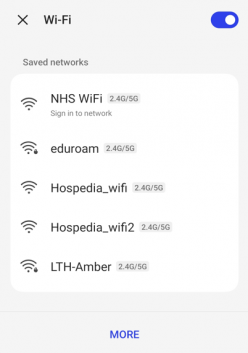
3. The following message (or similar dependent on phone) will be displayed:
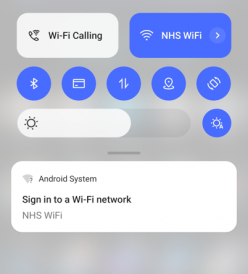
4. Simply click on the “Sign in to Wi-Fi” button, which will redirect to the landing page below. Click on “connect” to continue.
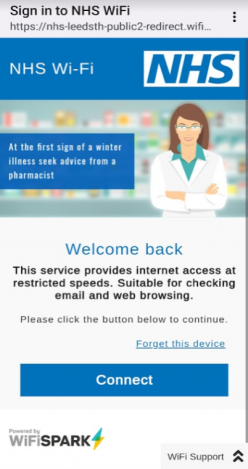
Guest WiFi – Frequently asked Questions
Our guest wifi services are provided by Hospedia which is a WiFiSpark company.
To log a ticket you first need to register for an account. You can log tickets and receive updates through the WiFi Spark portal. You can also call 0344 848 9555 for support.
You can use your account on any device with a web browser, however our system is designed to allow one device to be connected with one user account at a time. For example you can log in with your phone with your account but cannot use your tablet at the same time.
If you have forgotten your password you can click the ‘Forgotten Password’ link underneath the login fields when clicking on ‘Subscriber Login’ or ‘Existing User Login’ on the login portal. SPARK will then email you a reset link.
If the WiFi is the only way you can access your email to receive the reset link, then please call our helpdesk on 0344 848 9555 where they will be able to resolve your issue over the phone.
If you have forgotten your username you can either call 0344 848 9555 and choose option 2 or raise a support ticket.
Certain categories such as P2P file sharing, offensive or insecure sites are restricted. If you feel that a site is incorrectly blocked, please let raise a ticket with WiFiSpark (see above).
NHS WiFi and Hospedia_WiFi supports any device that has a Web Browser. You need to sign in to the service to be able to access the Internet and this sign in process is achieved through the User Experience Portal. Devices such as Smartphones, Laptops and Tablets are absolutely fine to use with our service. We do not offer support for such devices as Xbox or smart TVs.
You cannot ‘bank’ or ‘save’ your time for future use. For example, if you purchase 3 hours of Internet access at 12:00pm it will expire at 3:00pm regardless of how long you were actually online for.
When you log in with your user account, you should see a timer window appear briefly telling you how much time is remaining on that account. A member of WiFi SPARK can also tell you how much time is remaining as long as you supply your username. If your timer window does not appear, you probably have a pop up blocker like a Yahoo or Google toolbar or Microsoft Internet Explorer SP2. However, since SPARK is a secure portal site, and we don’t bombard you with pop ups, it’s safe to set your browser to receive all pop ups from the SPARK site.
NHS WiFi is free to use and is primarily designed for Internet browsing and email so it doesn’t support streaming. If you wish to stream, use Hospedia_WiFi our paid premium service which permits streaming. (Please note an account with a streaming service eg Netflix, Amazon Prime is required).
Yes. When you enter your credit card details, you’re connected by an encrypted and secure payment gateway, direct to the credit card payment processing company. Your credit card details are not stored.
As detailed in the WiFiSpark Terms and Conditions, there is a Fair Usage Policy of up to 20GB per month. Terms and Conditions can be found on the User Experience Portal underneath the login options (See below for details).
There is no time limit. Please remember this is not a domestic wi-fi which will auto-reconnect, if one leaves the building and return, it will require re-authentication.
If you find your phone is not automatically opening the Landing Page after opening the web browser, first try refreshing the page. If this fails, try going to a commonly used web page such as the BBC website, this should then pull in the Landing Page. A useful tip is to bookmark the landing page, this can speed up connection.
Our service does allow VPN pass through. You must first connect to the guest service, open a web browser to authenticate the connection and then you may access your VPN as usual.
The guest services will only ask you to log in once in any 24 hour period. If you disconnect for any reason, eg exit the building, it will auto-reconnect. However, it is possible for some devices to have a setting enabled which makes the device appear to be a different device each time it connects, which prompts a new login. To check if this is set, follow the instructions below:
To Disable MAC Randomization on iOS Devices:
- Open the Settings on your iPhone, iPad, or iPod, then tap Wi-Fi or WLAN
- Tap the information button next to your network
- Turn off Private Address
- Re-join the network
To Disable MAC Randomization on Android Devices:
- Re-join the network
- Open the Settings
- Tap Network & Internet -> Wi-Fi
- Tap the gear icon associated with your network
- Tap MAC address type
- Tap Phone MAC
The WiFi SPARK Support Portal is designed to provide a complete self-service support option. It can be found at WiFi SPARK Support Portal
You can search FAQs for a solution, or ask community members directly. If you can’t find an answer, you can submit a request to an agent, by logging a ticket. If you are still having problems, please call the Guest WiFi support on 0344 848 9555. The service desk is open 24/7 365 days per year.